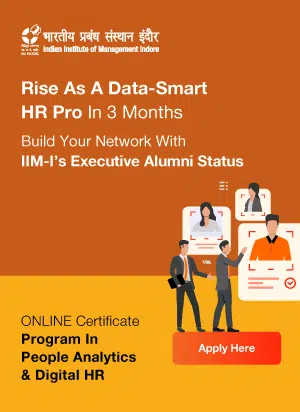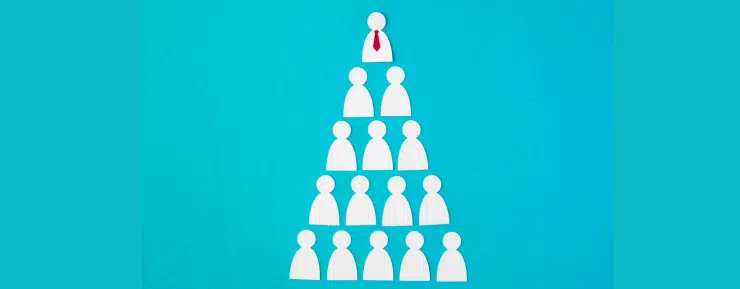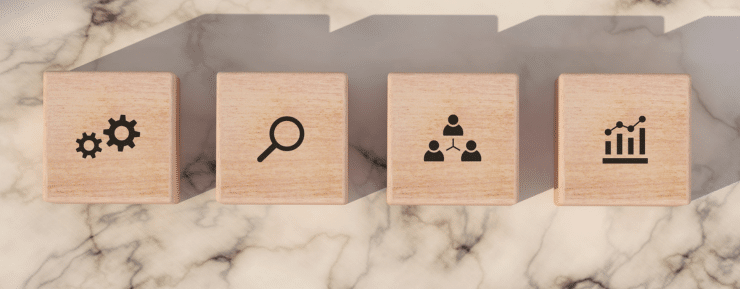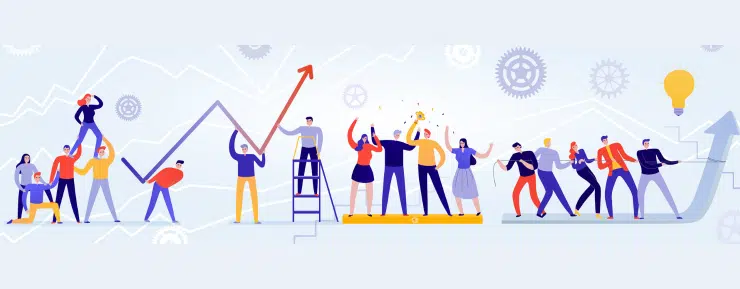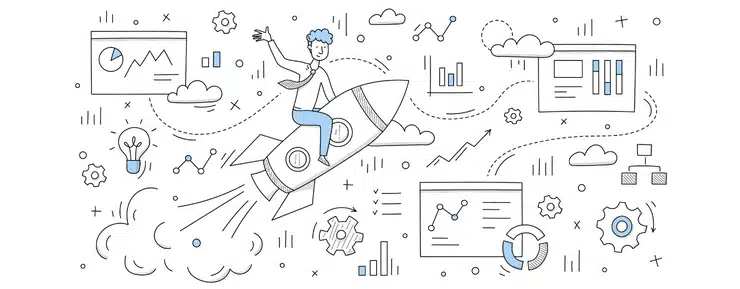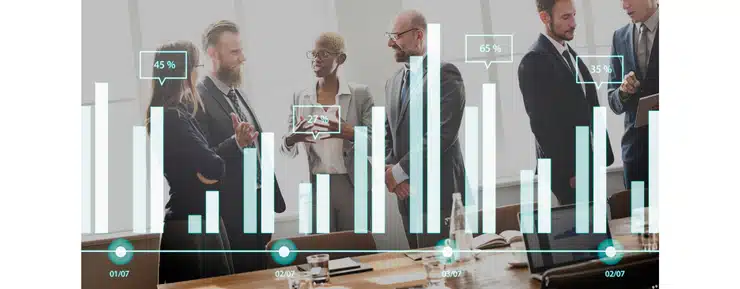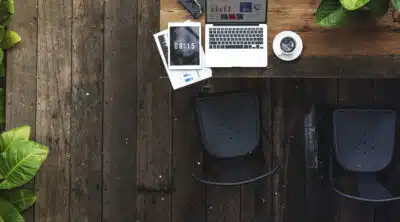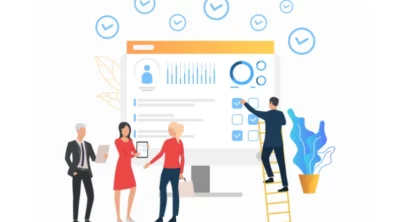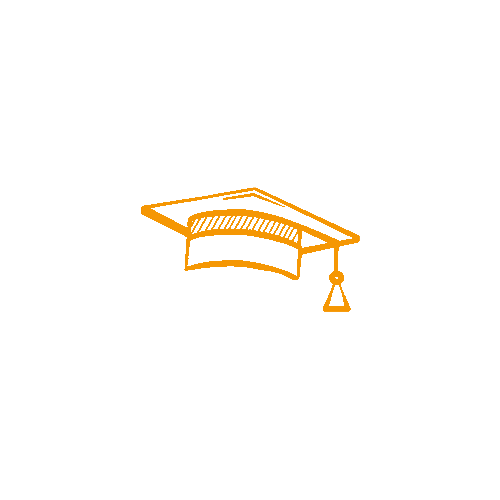What Is Data Visualization in Excel? Elaborate in Detail
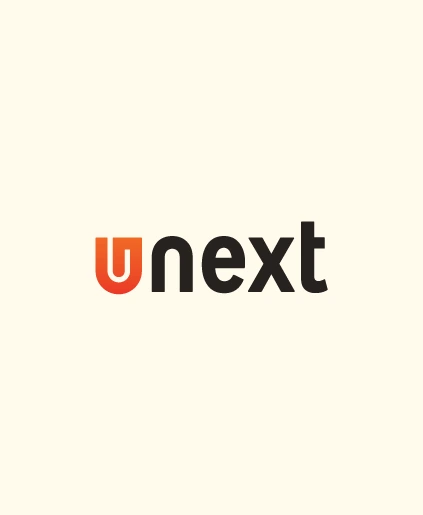
Introduction to Data Visualization
Data visualization In Excel is a presentation technique that uses graphical methods to reveal patterns in data. The goal is to help you see the data more clearly, understand it better and make better decisions. Data visualization differs from other forms of analysis, and it usually involves creating one or more charts or graphs to convey information rather than producing raw numbers or tables.
The visual representation of worksheet data has always been important. Still, with the growth of Big Data and its associated challenges, many people have become interested in taking another look at this form of communication.
Many different groups use data visualization in Excel, such as
- Researchers and statisticians
- Business executives who need new insights about markets and customers
- Journalists who want to present stories excitingly
- Online marketers who want their products featured on social media platforms like Facebook or Twitter
- Sports fans who watch games on TV screens
Everyone benefits from good data visualization techniques!
Excel data visualization is a way of presenting information that helps people understand and interpret data, especially when the amount of data is large or complex. Visualization can describe patterns, trends, and relationships in the data. It can also help you find outliers (data points that stand out from others) and anomalies (situations where something seems wrong).
Data visualization increases the speed of decision-making and the success of execution by 5x for companies. On average, analytics delivers a $9.01 return on investment for every dollar spent. A CAGR of 10.2% is also expected in the global data visualization industry by 2027, reaching $19.20 billion.
Types of Data Visualization in Excel
Many types of data visualizations are doable in Excel. This article will focus on the main types: bar charts, line graphs, scatter plots, dashboards, and sparklines.
Bar Charts: A bar chart is a graph showing the counts of data values in columns or rows. The bars in a bar chart usually slope downwards, indicating how much bigger the count for each category is compared to the count for the last type.
Line Graphs: A line graph is a type of graph that shows the relationship between two sets of data points over time. Lines connect points where there is a change in value. The lines may also indicate how different groups of data are related.
Scatter Plots: A scatter plot is a graph showing how different variables are related. A scatter plot point is usually randomly placed and plotted on a grid. Colors are then used to indicate how closely each point corresponds to particular values for the variables. Each type of data visualization can explore different aspects of data. For example, a bar chart can show how many people each city has, while a scatter plot can show how other variables are related.
Maps: Maps are a great way to show spatial relationships between data points. For example, a map might show how many people live in each city or how much money each city spends on various types of goods.
Dashboards: A dashboard is a data visualization showing how different data groups are related. A dashboard typically contains a set of graphs, tables, and charts. The graphs show how other data groups are related, while the tables and charts show specific information about the data. An excellent way to use a dashboard is to see how different data groups are related. For example, you might want to see how different types of customers are described or how various departments are performing.
Sparklines: These are line graph that uses colors to indicate how different variables are related. Sparklines are good for showing how other groups of data are related or how a particular variable changes over time.
The purpose of a SQL dashboard tool is to take users through a workflow of querying, exploring, and visualizing data by combining several different BI tools (or functions within a larger BI platform). As a result of this process, dashboards are created, which include dynamic and interactive graphs and charts meant to help you understand trends and insights from your data in a way you can understand and communicate.
Steps to Create Data Visualization Using Excel
This article will discuss the steps involved in creating data visualizations In Excel. We will provide an example for each step.
Step 1: Get Your Data Into a Usable Format
The first step is to get your data into a usable format. This is doable in several ways, but the most common way is to input it into a spreadsheet. Once your data is in a spreadsheet, you can begin making sense of it and create visualizations.
Step 2: Create Column Charts and Bar Charts
Column charts show information as columns and help display large amounts of data. Bar charts show information as bars and enable the display of small amounts of data. Both types of charts can be used to display trends or changes over time.
Step 3: Create Line Graphs and Scatter Plots
Line graphs show the relationship between two or more variables over time. Scatter plots show how different variables are related to one another. They can help you see patterns in your data that you wouldn’t otherwise be able to see.
Step 4: Create Pie Charts and Histograms
Pie charts show the distribution of data in categories. Histograms show the distribution of data in numerical values. They can display information such as how many people are affected by a particular event, how many different types of products are sold, or how many times a specific word is used.
Step 5: Create Charts Using Conditional Formatting
Charts can be made conditional by using the conditional formatting feature of Data Visualization in Excel. This allows you to make specific changes to the appearance of a chart based on certain conditions. For example, you could make a chart showing how many sales were made by day of the week or how many emails were sent out over a certain period.
These are just a few steps in creating data visualizations in Excel. Many other techniques can be used, and the steps outlined here introduce the process. For more detailed instructions, please visit the Microsoft website or another resource that is specifically designed for data visualization.
Tips For Creating the Best Data Visualization Using Excel
There are a few tips for creating the best data visualization in Excel that can help make your data analysis more efficient and helpful.
The first tip is to use formatting options to highlight specific data values quickly. For example, you can use a border or color to differentiate between different values in a column or row. This makes it easy to see which rows or columns contain information you’re interested in and makes it easier to focus on specific values when analyzing your data.
Another option is to use charts and graphs to visualize your data. Charts allow you to display your data in a variety of ways, including by type (horizontal vs. vertical), by value (total vs. individual), and by duration (long-term vs. short-term). Graphs are handy for showing relationships between different variables, which can be especially useful for understanding complex datasets.
Finally, don’t forget Excel’s ability to create beautiful visuals simply by formatting cells! You can create stunning visuals like flow charts and bar charts simply by adjusting the font, color, size, and alignment of cells. This allows you to create visuals that are both visually appealing and informative.
These tips are a great way to create the best data visualization in Excel. You can easily make your data analysis more efficient and helpful by using formatting options, charts and graphs, and beautiful formatting.
Conclusion
In this blog post, we have explored data visualization in Excel. We have discussed the different techniques that are available and provided some examples. We have also highlighted some of Excel’s best practices for creating effective charts and graphs.
If you want to create graphics that communicate your data effectively, Excel is a great tool to use. It has a wealth of features that make it possible to create charts and graphs that are both attractive and informative. We have started by discussing the different types of Data Visualization available in Excel. Next, we have looked at some essential elements necessary for any graph or chart: axes, labels, data points, and legends. After this, we explored some more advanced techniques, such as Data Tables and VLOOKUP/Hlookup functions. Lastly, we provided some tips for creating compelling data visualizations in Excel. To learn in detail about these Excel functions and apply the same in your everyday HR activities, People Analytics & Digital HR is the best course for you. Along with providing an IIM certification, the course helps understand and master in-depth the digital needs of new-age HR professionals.
FAQs
Q1. Is Excel good for Data Visualization?
Ans. In an examination of the data or when creating charts and drawings, it has been reported that 62% of people use Excel due to its flexibility and ease of use, which enables them to explore data or create charts and drawings. The ease and flexibility of Excel make it the first port of call when it comes to creating Data Visualizations.
Q2. What is Data Visualization in a spreadsheet?
Ans. Using Excel as a spreadsheet tool, you can visualize numerical data in a visually appealing way so that you can better understand what is happening in the data. It is possible to organize data in a clearer and more organized spreadsheet by using graphs such as line graphs, Gantt charts, or bar graphs in addition to a spreadsheet.